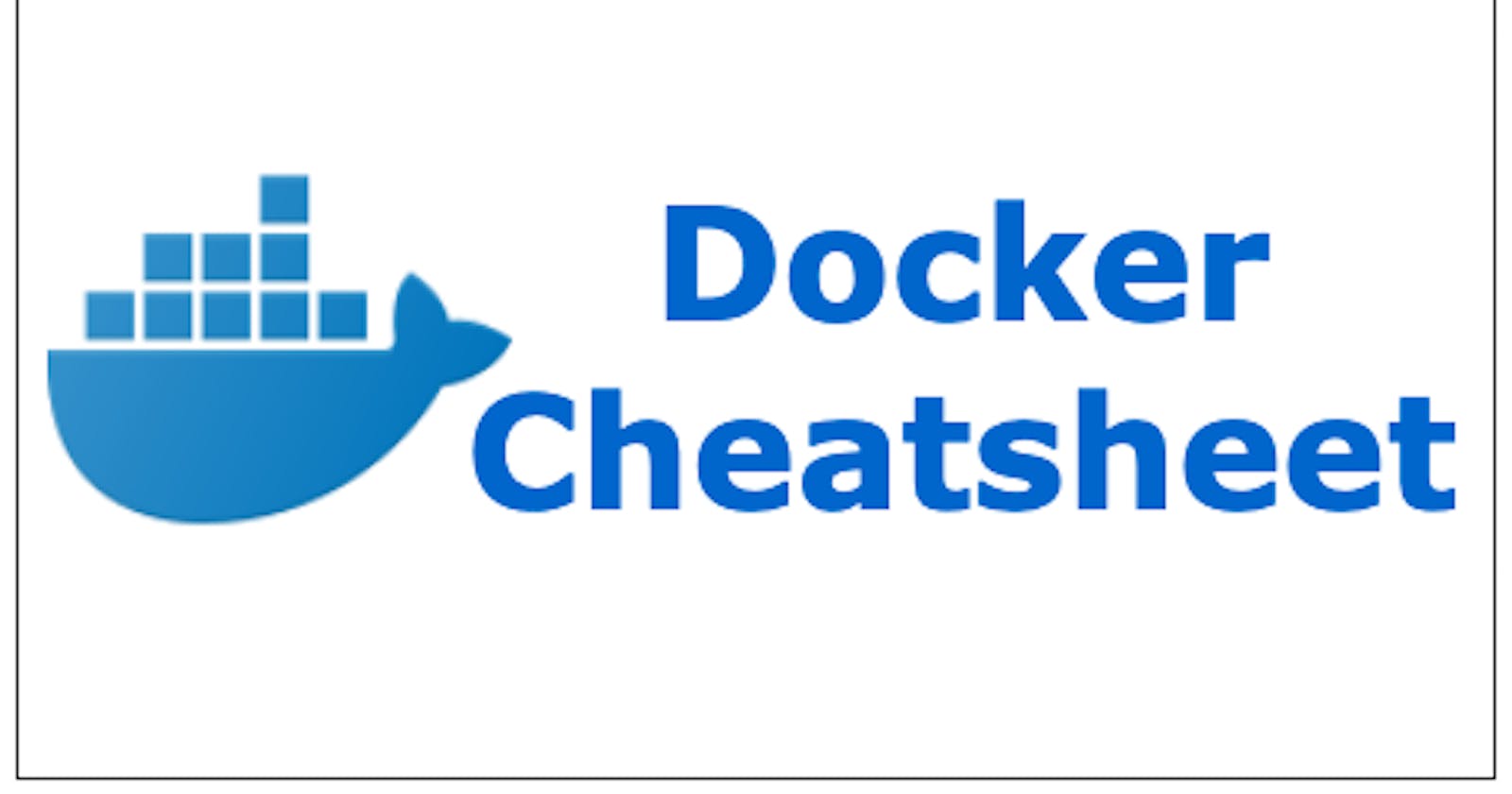Installation of Docker
Remove any docker file running on the system using the below command,
sudo apt-get remove docker docker-enginedocker.ioUpdate the package database,
sudo apt-get updateInstall docker using the below command,
sudo apt installdocker.ioInstall all dependency packages,
sudo snap install dockerYou can check the version of docker installed using this command,
docker --versionTo check the docker installation is done correctly you can run the below command,
sudo docker run hello-world
Working with images
docker images- List all images on the systemdocker build . -t <image_name> <path>- Build an image from a Dockerfile in the specified pathdocker push <image_name>- Push an image to a registry(docker-hub)docker pull <image_name>- Pull an image from a registry(docker-hub)docker rmi <image_name>- Remove an imagedocker image prune- Remove all unused image
Working with containers
docker run -d <image-name>- Create and start a container based on the specified imagedocker start <container-id>- Start a stopped containerdocker stop <container-id>- Stop a running containerdocker kill <container-id>- To kill the containerdocker rm <container-id>- Remove a containerdocker ps- List all running containersdocker ps -a- List all containers (running and stopped)
Working with volumes
docker volume create <volume-name>- Create a named volumedocker volume ls- List all named volumesdocker volume rm <volume-name>- Remove a named volume
Docker commands
docker exec <container-id> <command>- Run a command inside a running containerdocker inspect <image-or-container>- Show detailed information about an image or containerdocker logs <container-id>- Show the logs of a running containerdocker login- Login to a Docker registrydocker logout- Logout from a Docker registry
These are some Docker commands which are used by me in day-to-day tasks.